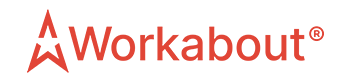How do I upload my property details to the platform?
As a Workspace Provider, when you are logged in head over to the 'Add Property' tab at the top of your dashboard. You will then be prompted to create a workspace listing that can be published on the Workabout platform.
1. Firstly, you will have to name your workspace listing. We recommend adhering to this simple naming convention "Workspace Provider - Workspace Listing". For example, if your Workspace brand was called 'CoWurk' and you had a workspace in Covent Garden, we would recommend calling your listing "CoWurk - Covent Garden". Following this you will be prompted to input the workspace's location. Enter the address and select the correct one from the dropdown menu.
2. Secondly, you will be taken to the 'Description' tab where you will have to input a description of your workspace. When creating your listing, you must take care to fill out all of the fields necessary in order for the listing to be published to the platform. You must also upload your Terms & Conditions for using the workspace in this section so users are aware of your usage policies when booking. We recommend putting as much detail about your workspace as possible into this listing, as the more info you provide the higher the chance of your workspace being chosen by an employee who will want to work from your space.
3. Thirdly, you will have to upload images in the 'Gallery' tab to give users an insight into what your workspace looks like. We recommend choosing at least one picture of each feature in your workspace, showcasing the most important features such as desks, meeting rooms, breakout space and office amenities. The more pictures you upload the better!
4. Following this you'll be taken to the 'Facilities' tab. Here you must select which of the listed amenities are applicable to your workspace. Check each relevant box to ensure that when users do a filtered search for specific amenities, your workspace listing is one of those search results.
5. Next is the 'Spaces' tab. Here you will create the bookable spaces within your workspace. Your workspace may a combination of offer hot desking/fixed desks, private day offices and meeting rooms which can all be created as bookable spaces on the Workabout platform. Simply click '+ Add New Space' in the top right corner of the screen to create a new bookable space within your workspace. Once you have created the space, select which type of space it is from the dropdown menu at the top of the space creation form. From there you can name each specific bookable space with an appropriate name. If you have a naming convention for meeting rooms or offices, feel free to follow suite. You can choose how many people can book each space, how many available spaces there are, the hourly rate. Once all of this is done you can click 'Published' in the bottom right corner and click on the Tick icon to save your progress.
6. Lastly, you have the 'Status' tab. Here you can see the current status of your workspace listing, which will either be 'inactive' or 'active'. Simply click on 'Change Status' to publish or un-publish your workspace listing